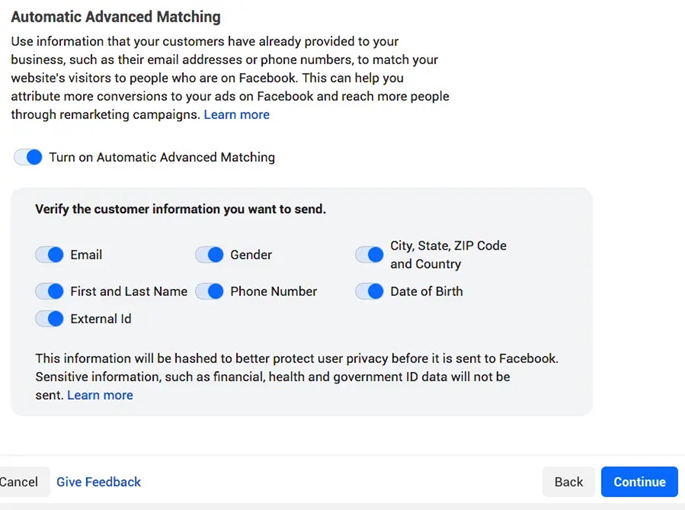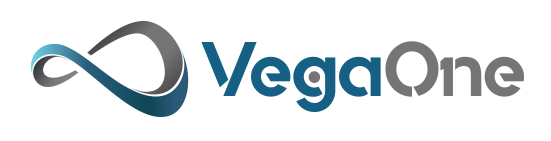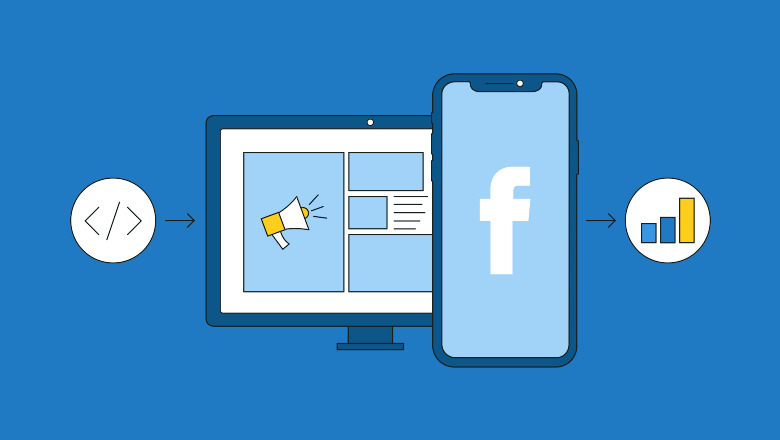What is Meta Pixel?
Meta Pixel Code, also known as Facebook Pixel, is a code that, once created and added to your Facebook Ads Manager account and website, helps you to track your customers’ stats & activities across Facebook, Instagram, and your website. If you’re curious about the Facebook Pixel ID, it’s this piece of code.
How to Create a Facebook Meta Pixel
Creating a Meta Pixel is straightforward and essential for optimizing its benefits. The first step is to locate your Pixel’s base code. To do this, navigate to your Facebook Business Suite or Ads Manager. From there:
- Click on the “All Tools” hamburger button.
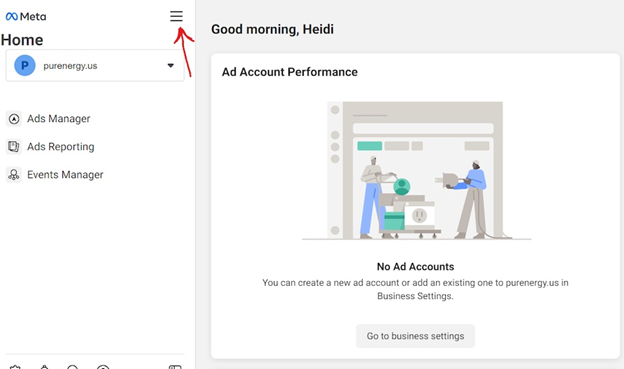
- Click on Events Manager.
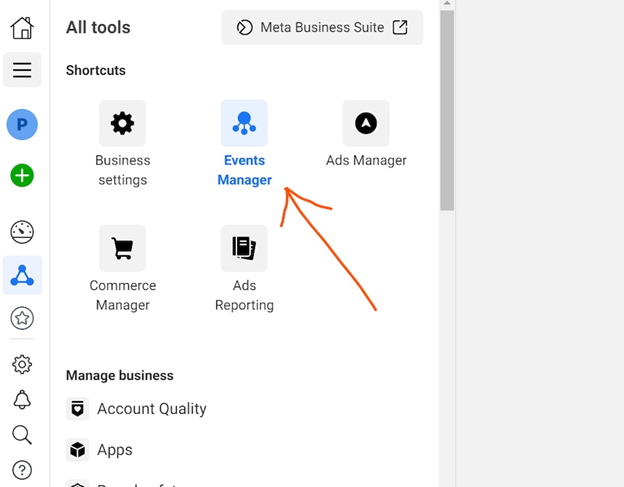
- Click the plus icon (in the green color) button or click the Connect data button then select Web.
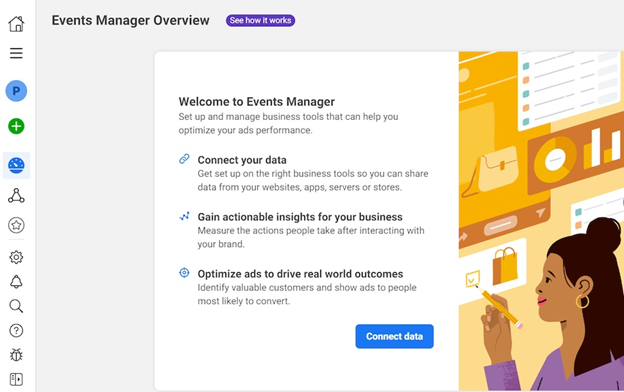
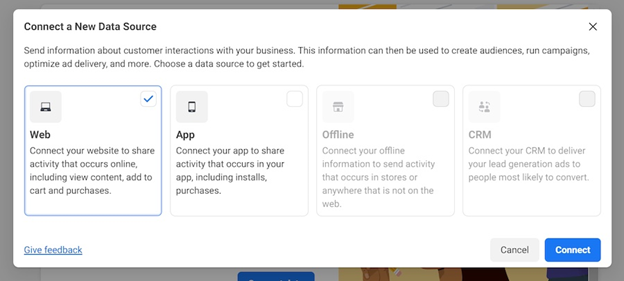
Contact with us to get Digital Marketing Services
- Then, select Facebook Pixel.
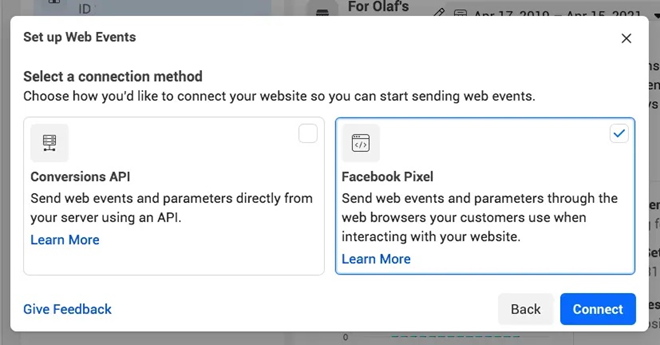
- Create and type your Pixel name.
- Submit the URL of your website.
- Click Continue.
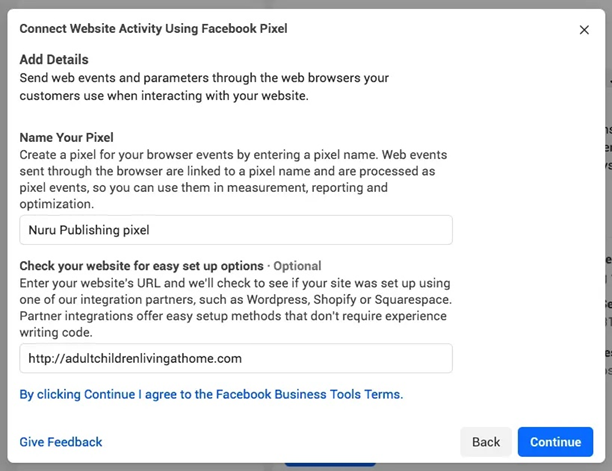
How to Install Your Facebook Meta Pixel On Your Website?
- Go to the Events Manager section in your Facebook Business Suite.
- Click on the Data Sources button.
- Select the Pixel that you want to set up.
- Click Continue Pixel setup.
- Select Meta Pixel and click Connect.
- Select Install code manually.
- Copy the pixel base code.
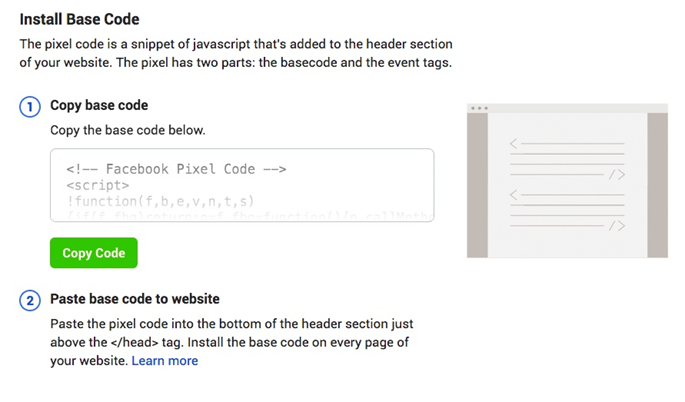
- Paste the code at the bottom of the header section on the website, just before the closing head tag.
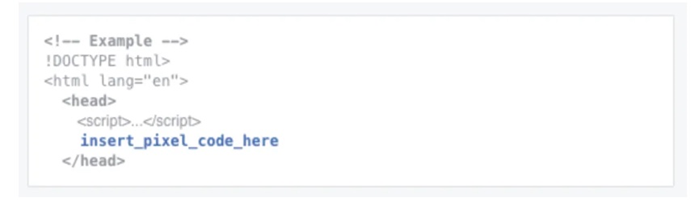
- At this point, enable Automatic Advanced Matching to gather data on customers who are on Facebook and have visited your website. This feature allows you to create larger custom audiences and track your sales funnel with greater accuracy.