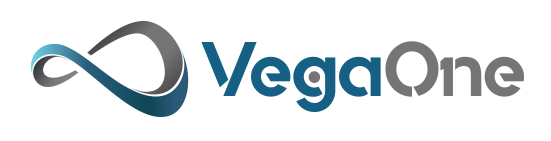What is Domain Verification?
Domain Verification is the method of letting Facebook know that you own the site. Through the cycle, you will add a touch of code to your site, which Facebook will look for to check on their side during digital marketing. Whenever it’s checked, you can relate your Facebook page with your confirmed area so Facebook knows it’s acceptable for that page to alter interface sneak peeks from that site.
Step 1 - Adding your domain to Meta Business Suite
- Open Meta Business Suite.
- Click on Business Settings.
- Go to Brand Safety in the left side panel and then select Domains.
- Add the domain by clicking on the “Add” button
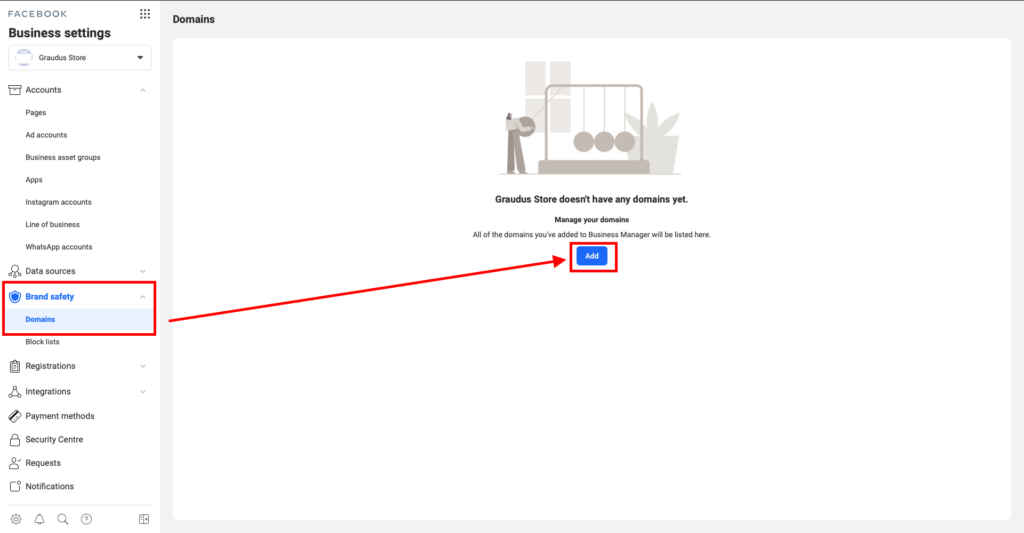
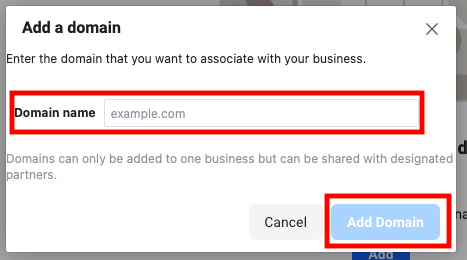
Step 2 - Verifying your domain
- To easily verify your domain, select the HTML file upload option.
- Download the HTML verification file.
- Now upload this to the root directory of your website.
- After the file has been uploaded, click the Verify button at the bottom of the page. Normally, this change requires a couple of moments, yet there are situations where it might require as long as 72 hours. You’ll see that the status will show as Confirmed (with a green spot) whenever this has been finished.
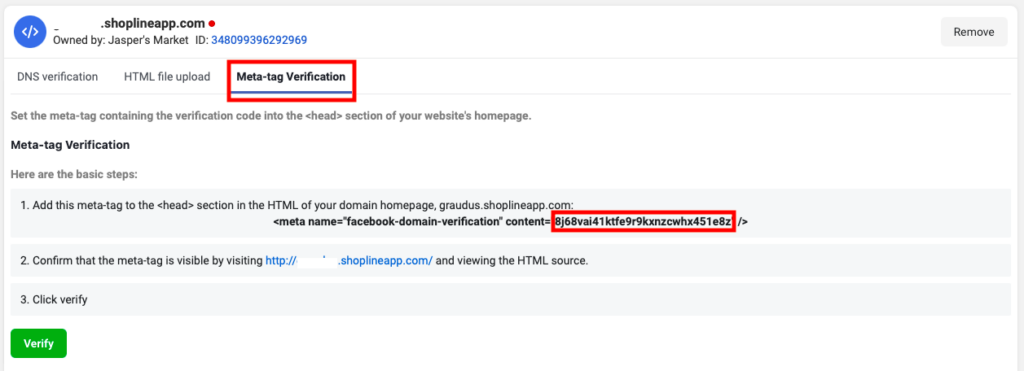
Contact with us to get Digital Marketing Services
Step 3 - Assigning your Facebook page to your verified domain
- Now you have to assign your Facebook page to your confirmed domain. This advises Facebook that your page has authorization to change the connection reviews since it is related to your domain.
- From the Domains page, click on Add Assets.
- A window will spring up where you can choose the Asset Type. You ought to see your page recorded there. In the right-hand sheet, select your page as the asset.
- Click Add to associate your page with your domain. It will be there listed under Connected Assets.